Protect: checking downloaded files
Scanning downloaded files automatically
Files you download from the internet may contain malware or undesirable programs. They slow down and block your computer, steal your data, send spam, distribute unsolicited ads, and cause unexpected behavior in browsers.
This is why Yandex Browser scans all archives and executable files that are downloaded both directly and in the background. As soon as downloading starts, Yandex Browser selects certain file characteristics and sends them to the Yandex server for review. Only the problematic part of the file is transferred, in order to ensure that the security check goes as quickly as possible. During this time, you can't open the file, and its icon to the right of the SmartBox becomes semi-transparent.
After the security check, infected or suspicious files are marked with the  icon.
icon.
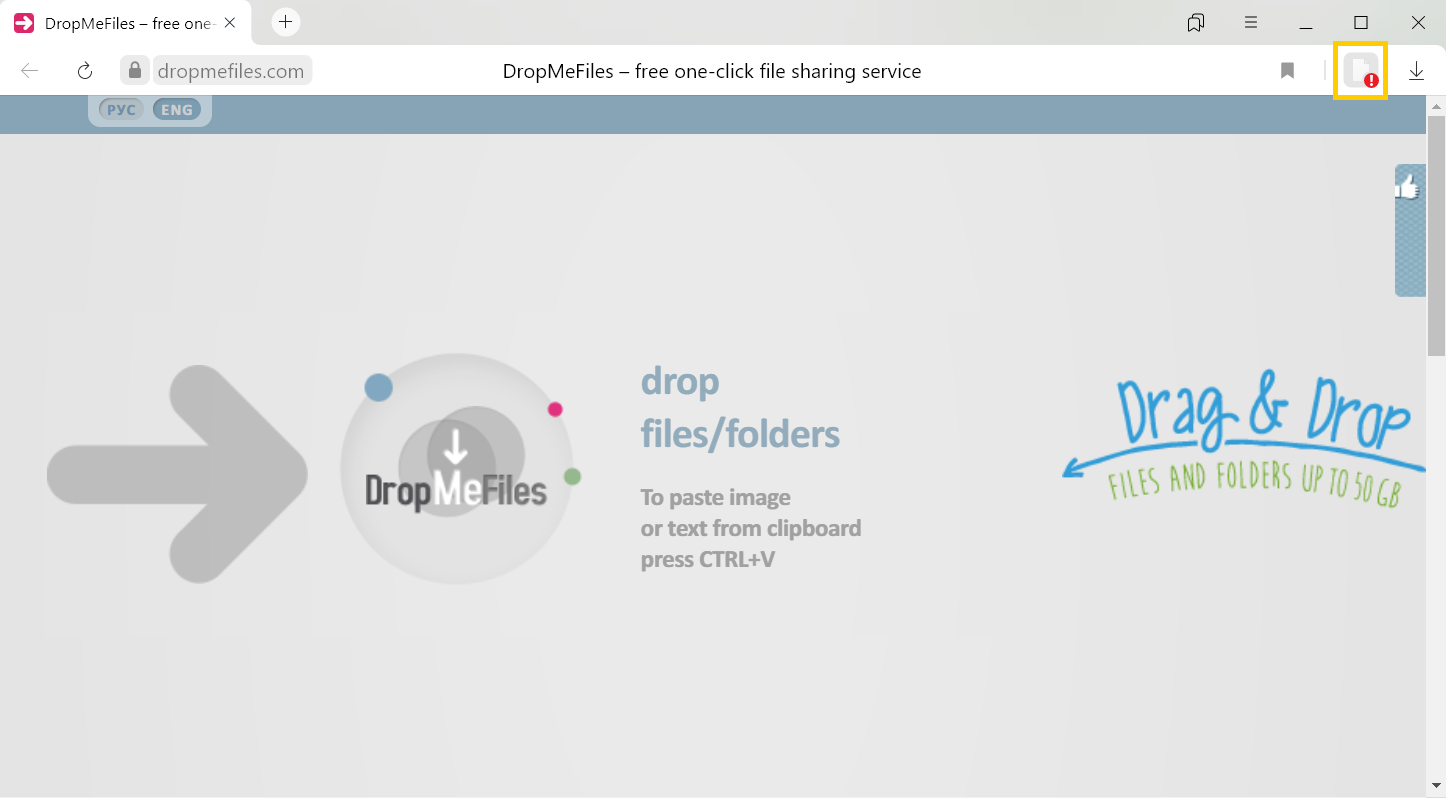
Blocking dangerous files
Malware that has entered a computer slows it down or blocks it, and steals, changes or deletes information. It also intercepts passwords, sends spam and infects other devices in the network.
If a file that's downloading contains malware, Yandex Browser will block it. An infected file is marked with the  icon, and you will see a warning if you try to open it.
icon, and you will see a warning if you try to open it.
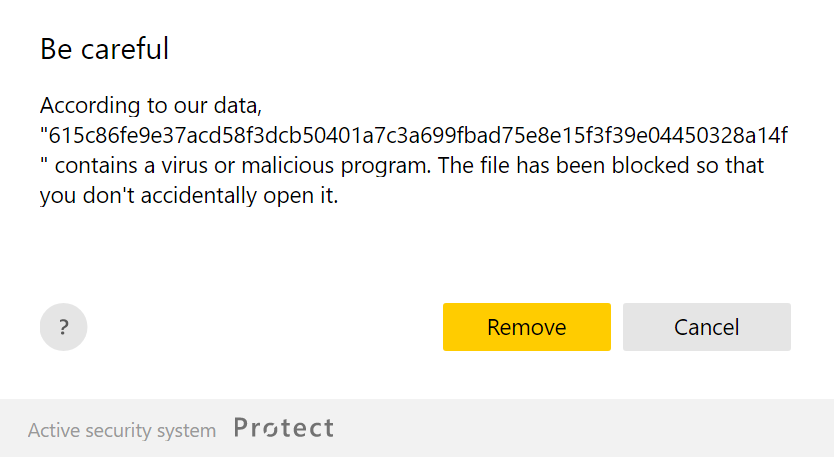
Yandex Browser keeps files containing malware and adds the infected extension to the file name. The file cannot be opened in this form using Yandex Browser or any other software. This means the infected file can no longer pose a threat, but an antivirus program on your computer might still consider it dangerous.
If you didn't delete the infected file right away, you can do it later:
- Click or press Ctrl + J.
- Hover over the file name and click .
Suspicious file warning
Some files and archives install programs and extensions that show undesirable ads, automatically open third-party pages in the browser, or perform other actions without your knowledge after you open them.
Yandex Browser considers these files suspicious, marks them with the  , and shows you a warning if you try to open them.
, and shows you a warning if you try to open them.
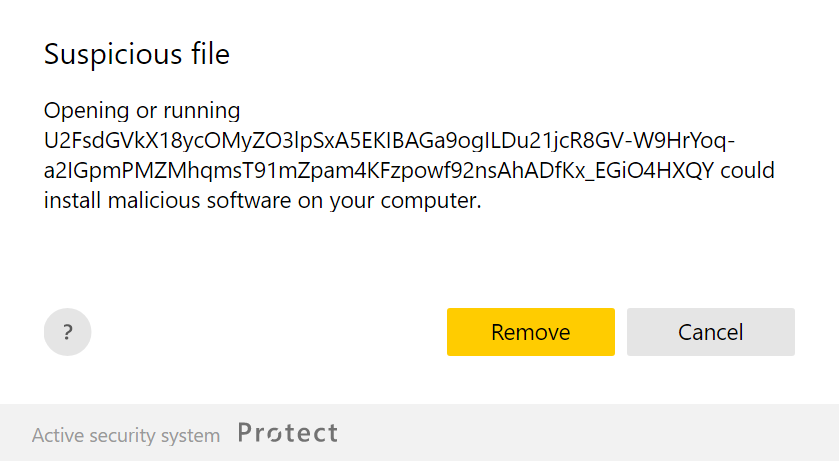
It's not a good idea to open suspicious files. But if you decide to:
- Click or press Ctrl + J.
- Point to the file name and click .
Disable protection against malicious sites and programs
To disable downloaded file checks:
- Click .
- Go to the Protect tab at the top of the page.
- In the Threat security section, deselect the Run security checks on websites and downloaded files option.
To enable the review of a downloading file , follow the same steps and select the Run security checks on websites and downloaded files option.
