Profile for settings and data storing
What is a personal profile?
Your profile is your personal set of Yandex Browser settings and data. Your profile is created automatically when Yandex Browser is installed. It stores the following information:
- open tabs
- extensions you installed
- Some settings, such as site permissions or Yandex Browser language.
If you share your computer with someone else, we recommend that you create a separate personal profile for each user in Yandex Browser. This way, your information and Yandex Browser settings will not get mixed up with someone else's. You can also use an additional profile if you have multiple Yandex IDs (for example, a personal and work ID) to store their data separately.
Creating a profile
- Click .
- In the Users section, click Add user.
- Choose a profile icon.
- Set a profile name.
- Enable the Show a desktop icon for this profile option to launch the browser with the new profile in a single click.
- Click Add.
A new Yandex Browser window will be created with the selected profile icon. You can view all your Yandex Browser profiles in the settings:
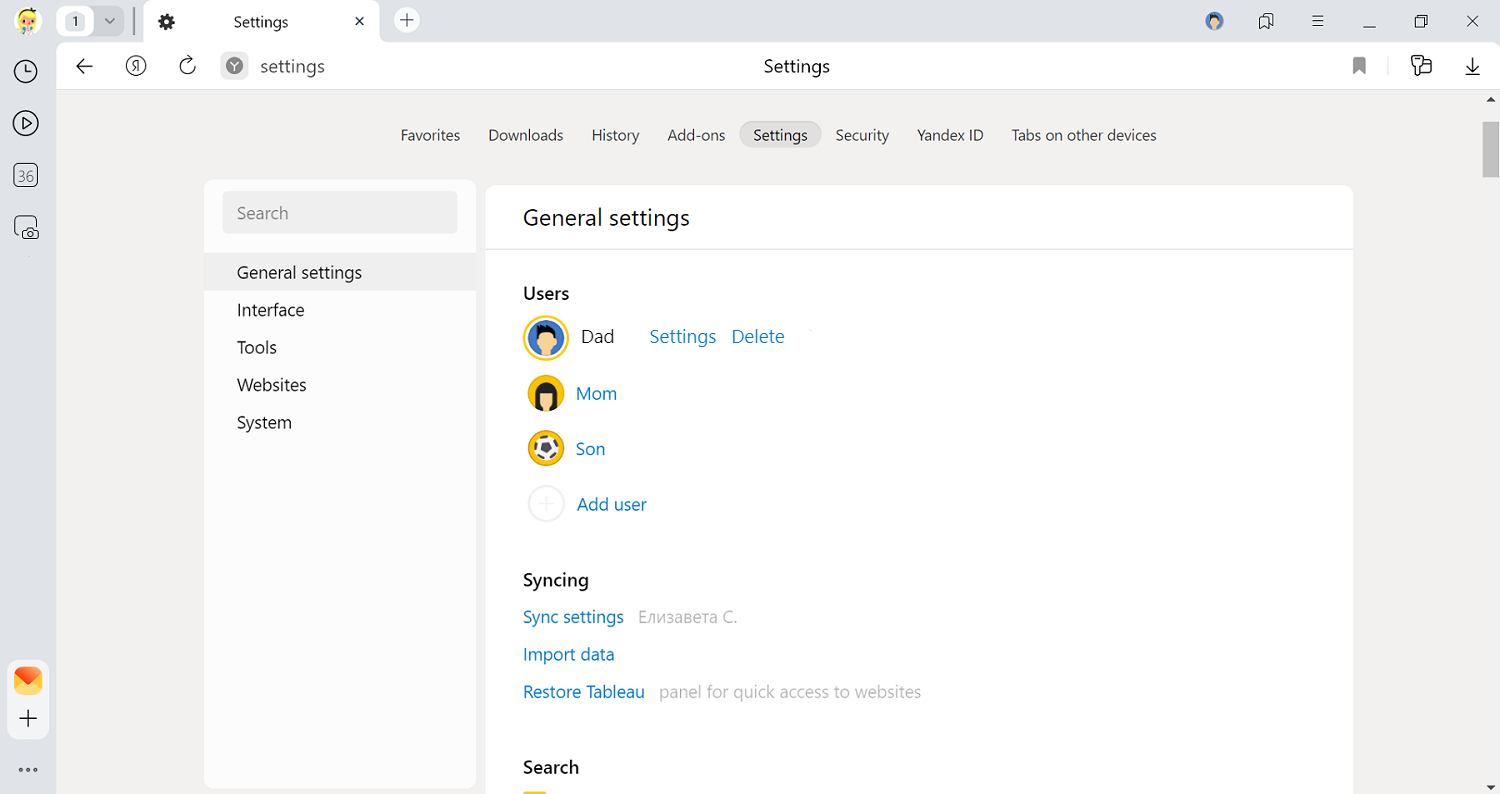
Switching between profiles
- Click the profile icon in the upper-right corner of Yandex Browser.
- Select the profile in the menu that appears.
The profile you select will open in a new Yandex Browser window.
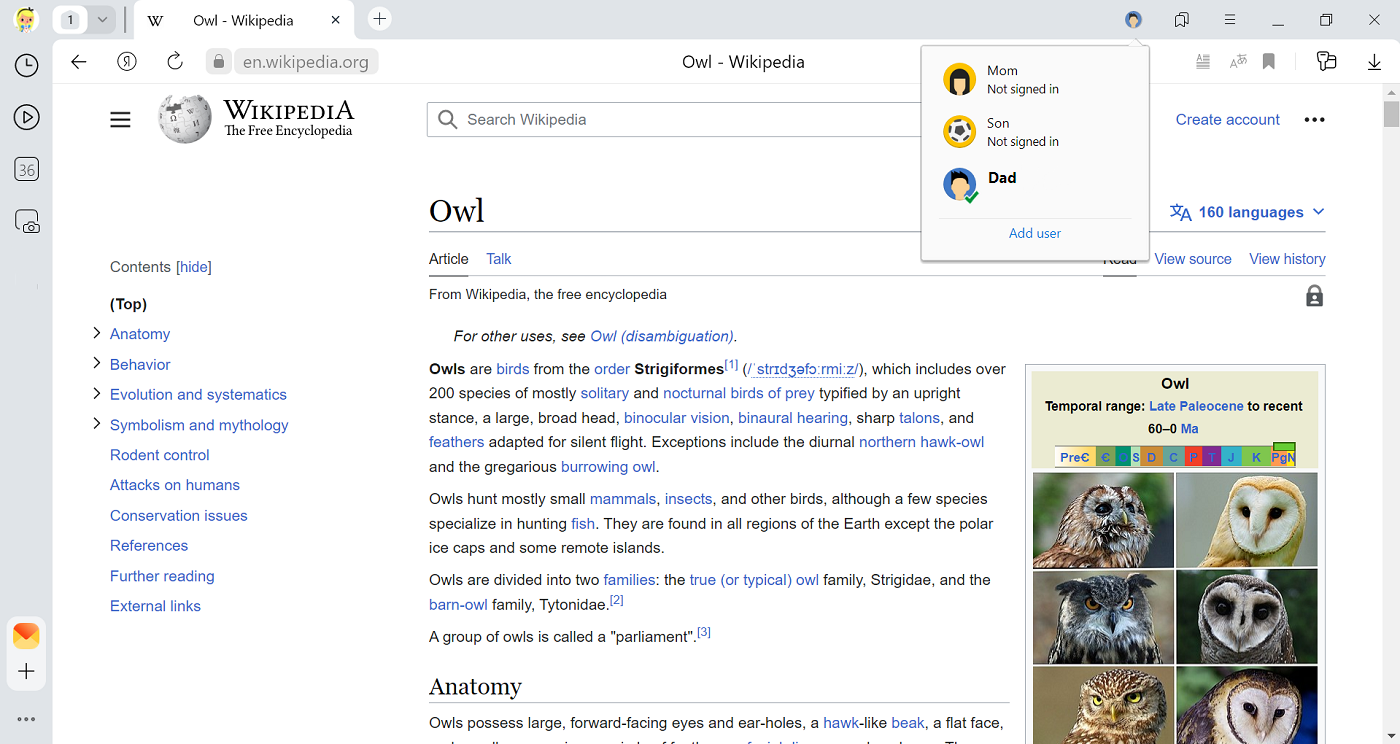
Changing the profile name
- Switch to the desired profile.
- Click .
- In the Users section, click Settings to the right of the desired name.
- In the window that opens, enter a new name.
- Click Save.
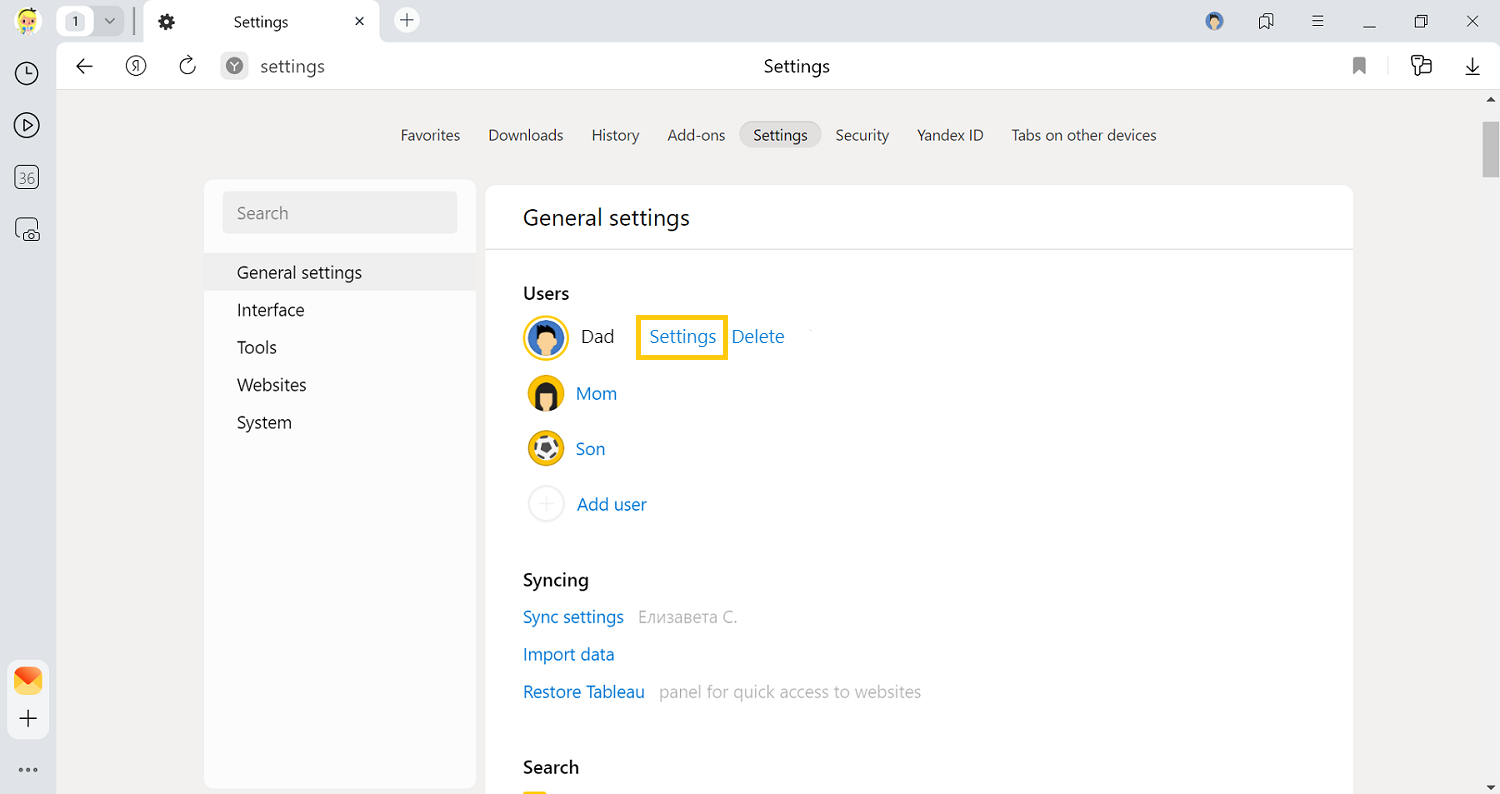
Deleting a profile
- Click .
- In the Users section, click Delete to the right of the desired name.
- In the window that opens, confirm that you want to delete the profile and all related data.
If you want to be able to restore the profile data, sync Yandex Browser. Or copy the contents of the folder with the profile:.
| Operating system | Profile address |
|---|---|
| Windows | C:\Users\Your account name\AppData\Local\Yandex\YandexBrowser\User Data\Default Note. The AppData folder is hidden. To see it, enable hidden folder display. |
| macOS | ~/Library/Application Support/Yandex/YandexBrowser/Default |
| Operating system | Profile address |
|---|---|
| Windows | C:\Users\Your account name\AppData\Local\Yandex\YandexBrowser\User Data\Default Note. The AppData folder is hidden. To see it, enable hidden folder display. |
| macOS | ~/Library/Application Support/Yandex/YandexBrowser/Default |
If you synced your profile, then your data will be saved on the server even after you delete it from your local computer.
Sync profiles
Syncing lets you save most of your profile information on a server. That way you can access it from other devices and restore it if your computer crashes.
Save your profile on your computer if you want to save all your Yandex Browser settings and information. For example, if you need site permissions or want to save open tabs.
Save profile information
This may be necessary if you plan to restore your data after you reinstall your computer's OS or move your profile information to another computer.
Copy your profile to a convenient location. How to open the profile folder:
In Explorer, open the C:\Users\Your account name\AppData\Local\Yandex\YandexBrowser\User Data\Default folder (to see the AppData folder, enable the hidden folder display).
- Open Finder.
- Go to ~/Library/Application Support/Yandex/YandexBrowser/Default.
Open the /.config/yandex-browser/ folder.
Import information from your old profile to your new one
You may need to import data from an old profile to a new one if you want to sync data from your current profile under a different username. If you need to import data to another device or restore it after reinstalling the OS, use syncing:
- Create a new profile.
- Import data from your old profile to your new one.
- Log in to your new profile and sync it under a different username.
To import information from your old profile to your new one:
- Close Yandex Browser.
- In Explorer, open the folder with your old profile: C:\Users\Your account name\AppData\Local\Yandex\YandexBrowser\User Data\Default.Note. The AppData folder is hidden. To see it, enable hidden folder display.
- Copy the following files to the folder with your new profile C:\Users\Your account name\AppData\Local\Yandex\YandexBrowser\User Data\Profile <number>:
- Ya Login Data (or Login Data);
- Ya Login Data-journal (or Login Data-journal);
- Ya Passman Data
- History
- Tableau
- Bookmarks
- Favicons
- All files in the Extensions folder.
- Run Yandex Browser, sign in to your new profile, and make sure that your data and settings were restored.
- Close Yandex Browser.
- Open Finder.
- Go to ~/Library/Application Support/Yandex/YandexBrowser/Default. Information from your old profile is saved here.
- Copy the following files to the folder with your new profile ~/Library/Application Support/Yandex/YandexBrowser/Profile <number>:
- Ya Login Data (or Login Data);
- Ya Login Data-journal (or Login Data-journal);
- Ya Passman Data
- History
- Tableau
- Bookmarks
- Favicons
- All files in the Extensions folder.
- Run Yandex Browser, sign in to your new profile, and make sure that your data and settings were restored.
